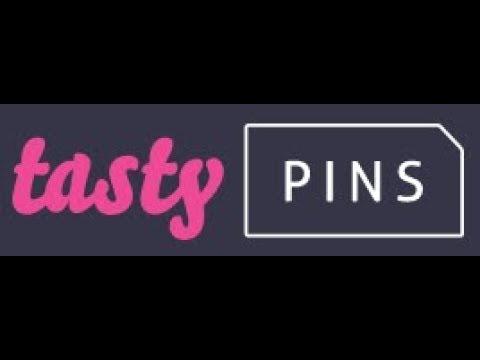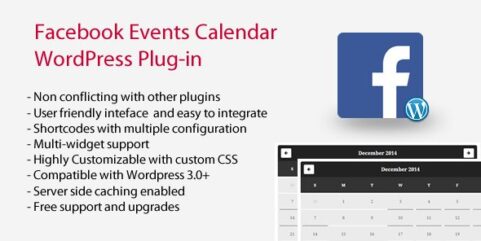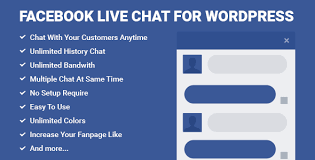Tasty Pins Plugin is part of the WP Tasty family of plugins – which was created to improve WordPress functionality for food bloggers by the founders of Pinch of Yum. This is also great for the rest of us (and if you’re a food blogger, even better!).
WP Tasty Plugins started with a recipe plugin (Tasty Recipes) and expanded to include other plugins, including Tasty Pins. In a nutshell, Tasty Pins lets you take control of the Pinterest marketing that happens from your blog or website. It helps you to:
- Save the right content and information to Pinterest from your website (making it easier and better for Pinterest and SEO search).
- Control the images and attached information that visitors share from your site – including the image, description and hashtags that you want them to share.
WP Tasty describe it like this: Tasty Pins is a simple plugin for your WordPress blog that allows you to set separate descriptions for Pinterest and the image alt text.

As they point out, it’s a Pinterest tool that addresses a simple problem:
The information we need to give Google about our images is different to what we need to give Pinterest.
How does Tasty Pins Keep both Google and Pinterest Happy?
As you may realise by now, Pinterest is more like a search engine than a social media platform. However, it still differs from Google in how image search works. Here’s how:
Google: wants us to see a description of the actual image so that text readers or those that can’t view the image can tell what it actually is. It’s Google’s way of being able to “crawl” an image without “seeing” it. Google gets this information from the alt-text (or alternative text) of the image, so we need to make sure that our alt-text is a clear description of the image if we want to please Google.
Pinterest: wants to see a description of what Pinterest users will find when they click through on that image – it’s about the content and the blog post itself and not so much the image. Pinterest also likes to see hashtags in the description so that its users can find content using hashtag searches too. So we need to find a way of giving Pinterest a clear description of the content the image leads to, if we want to please Pinterest.
Historically we would often use the alt-text for both, as Pinterest would default to the alt-text for the description. But it’s not ideal:
- If you optimize for a description of the image, it’s not a good description for Pinterest.
- If you optimize for a description of the blog content, it’s not as effective for Google and image SEO.
Similarly if you include hashtags, Pinterest wants to see them but Google doesn’t. Can you see that it is pretty hard to write alt-text that caters for both? They need to be different.
And that’s where Tasty Pins Plugin comes in. It’s a Pinterest tool that allows us to have a separate description for Pinterest so we can keep the alt-text purely for Google.
Here’s a quick video showing how it works:
Awesome, right? Let’s take a closer look at 5 reasons why you need Tasty Pins Plugin as a Pinterest tool on your site:
5 Reasons You Need Tasty Pins Plugin
1. Optimize Content for Pinterest Search and Google SEO
As I explained, your alt-text should be for describing your image, not for adding a description to Pinterest. Tasty Pins lets you do both! It allows you to:
- Set the description for every image that is perfect for Pinterest search. This includes hashtags, keywords for Pinterest search and whatever else you want to include about your content, including a call to action.
- Keep the alt-text separate, focused on the description of the image itself, and tailored just for Google!
Now you don’t have to choose between Pinterest Search and SEO Search. You can do both with this handy Pinterest tool!
2. Disable Pinning of Images that are Perfect for Pinterest
Well, let’s face it, some of our blog posts end up with a range of images, and not all of them are rock-stars for saving to Pinterest – they might be landscape in shape or just not super attractive.
Tasty Pins makes it super easy for your blog visitors as it steers them towards sharing the pin you want them to share by disabling images you don’t want them to share.
Not every image is perfect for Pinterest – so disable them so they can’t be pinned! I’ve disabled the images in #3 so you can focus on sharing the header images instead. And because donuts.
Hot Tip: Pinterest has made it very clear that they prefer 600 x 900 portrait-sized images, so try to have at least one of these images available for sharing on every blog post.
3. Hide Pinterest-Specific Images from Your Page
With Tasty Pins Plugin you can add a hidden Pinterest-specific image on your website front-end with the click of a button.
Why would you want to do this?
Some bloggers don’t want to have a tall Pinterest optimised image on their post. Maybe you just have too many images and don’t want to add an extra header image that clutters the post. Or maybe your blog is all about uninterrupted beautiful foodie images and you want to minimise the use of text on images – and avoid adding their header image to the actual post.
Instead you can add the header image in Tasty Pins as a “hidden” image and even force that as the image that gets pinned or saved to Pinterest when someone hits the save button.
Personally I like to have my portrait-sized image visible in my actual post – you’ll always see it at the end of my post. I believe that it helps people remember to share it, but that’s just me! I
But there’s another reason why you might want to use this feature:
Adding Multiple Hidden Images to Your Blog
A smart reason to use this feature is to add multiple image designs to your post. Sometimes you just want to give yourself – and Pinners – more choice for images to share, especially if your post becomes popular!
Here’s what the option looks like in WordPress:

I usually create one Pinterest-ready image, which you will see at the bottom of this post (scroll down). But it makes sense to create a couple of extra images at the same time, so I’ve created two additional ‘hidden’ images for this post.
Here’s a sneak peek of one of the additional “hidden” images that I created:

I won’t post the full-size image here, because that would defeat the purpose of it being hidden. You’ll have to share this blog post to Pinterest to see it… {wink wink}. There’s also a second hidden image {wink again}.
4. Force Pinning of Hidden Images
Tasty Pins makes it super easy to force users to Pin your perfect-for-Pinterest preferred image (hidden from the actual post) with the click of a button.
Again, it’s about controlling the content that you want people to share from your site, and making sure a completely optimized Pinterest description goes along with it!
5. Hover Buttons on all Images
Hover buttons remind your readers to save your images to Pinterest. Tasty Pins Plugin adds a default Pinterest hover button to all of your images (how handy!).
Other Things to Know about Tasty Pins Plugin:
Here’s a couple more reasons to love the Tasty Pins Plugin:
- It’s Lightweight – Tasty Pins is a super lightweight plugin so it’s not likely to weigh down your website.
- Unlimited Support – their team is super helpful and will answer your questions. Your annual fee ensures your questions are answered and you get help with problems.
- 15-day money back guarantee – It can be tricky choosing Plugins so they want to give you time to test out this Pinterest tool.